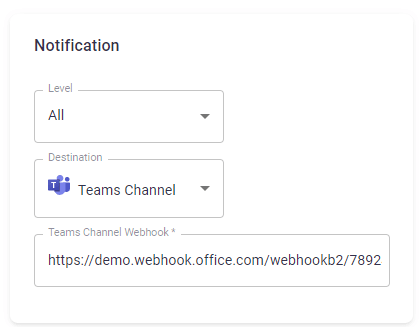Using Teams to stay updated on scheduled CRON job statuses
Are you tired of constantly checking the status of your scheduled CRON jobs? Do you wish there was an easier way to stay updated on the progress of your tasks? If so, Microsoft Teams has got you covered.
With Microsoft Teams, you can receive real-time notifications and updates about the status of your scheduled CRON jobs. By integrating your CRON job scheduler with Microsoft Teams, you can stay informed about any issues that arise and ensure that your critical tasks are completed on time.
How to configure teams notifications for your scheduled job
Getting started is easy. Simply follow these steps:
Step 1 - Create a new channel in teams
Use an existing channel or create a new channel to receive job notifications as shown below.

Step 2 - Create a webhook connector
Click on ... next to the channel and select "Connectors" as shown below.
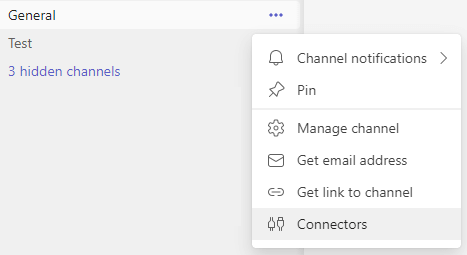
Search for "Incoming Webhook" and click on "Add" as shown below.

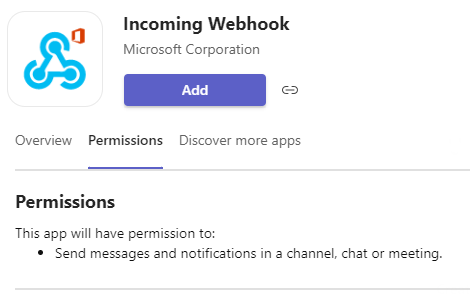
Step 3 - Configure the webhook connector
Click on ... next to the channel again, select "Connectors" and click on "Configure" next to "Incoming Webhook".
Enter a webhook a name such as "Cloudy Scheduler" and click "Create".
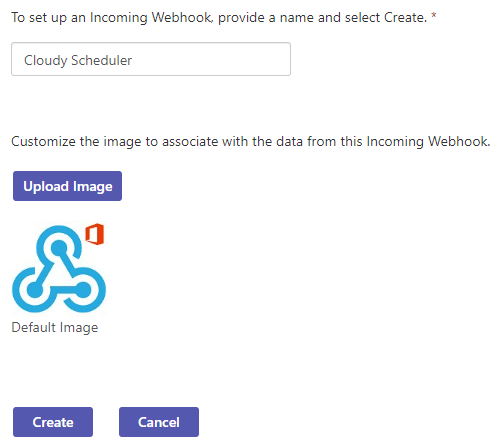
Copy the webhook URL as shown below.
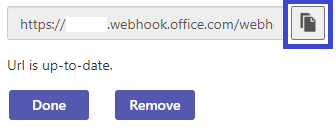
Step 4 - Set the the webhook connector URL against a job
Create or edit a schedule job.
On the "Notification" section, change the notification level and select "Teams".
Paste in the webhook URL as shown below.